Let me show you.
The main screen shows your file folders. We put my freezer file in the 'personal' file. My husband set up the initial file, but given how easy adding new items is, I can't imagine it was that hard. To add a new product, simply hit the + button at the bottom of the screen. That gets you the 'edit records' screen. Then you touch each line to set the criteria. If you discover a criteria is missing, simply hit 'edit' on that pop-up screen and add it. You can also alphabetize the criteria once you've added something, so everything's easy to find.
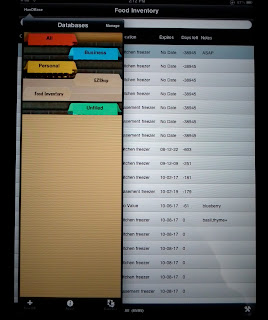
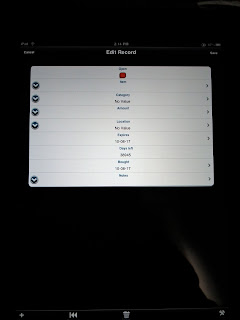
(Image 1: the main screen. Image 2: the 'edit records' screen)
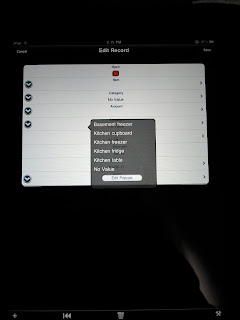
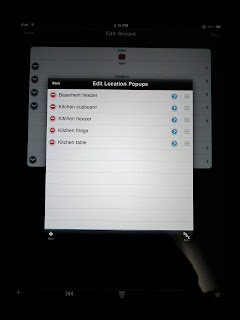
(Image 3: 'edit record' with the location subscreen. Image 4: editing the locations)
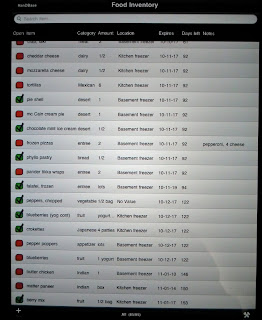
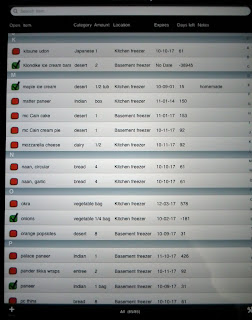
(Image 5: food inventory, sorted by expiry date. Image 6: food inventory alphabetically sorted by item.)
So, across my screen are a box to click if the package is open, what the food item is, what category it is (meat, vegetable, etc.), where it is in the house, expiry date, countdown to expiry, purchase date and notes. Clicking the top row labels allows me to sort the list using all the variables. Want a vegetable, simply click 'category' and it will show what comes up under each, alphabetically. The most useful is the expiry category. This calculates how long each food item has left.
I spent part of yesterday categorizing my freezers. Next up is the fridge and the cupboards. It's a lot of work, but it should make meal planning easier - as I'll know what I have and what needs to be used TODAY.
1 comment:
hope it works!!! i tried sorting freezer stuff on paper a few times but it never really worked out. hope that this one, as its on computer and automatically reajusts itself will work out... maybe you can write a book on organizing your life with a computer!! our freezer is still empty from our move a year ago. we have a huge fridge freezer that
is doing double duty nowadays.- karin
Post a Comment